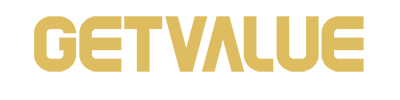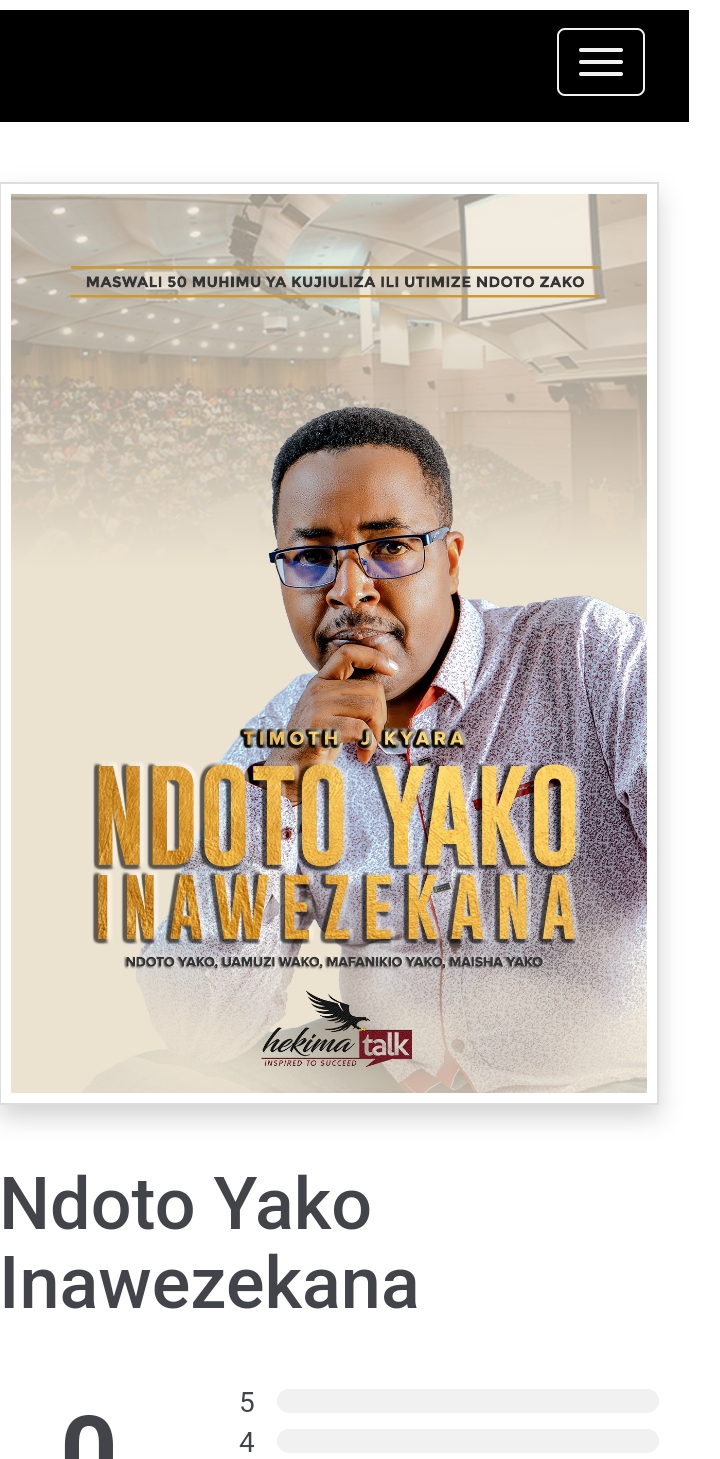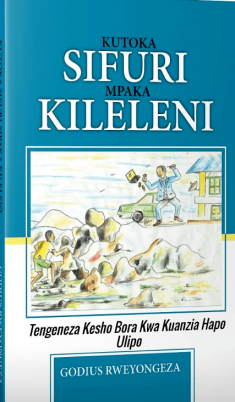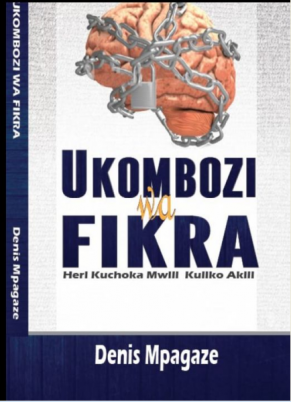Content Delivery
You can deliver digital content to your customers through GetValue, rather than delivering it yourself.
Overview
GetValue’s Content Delivery system provides you with a safe and easy mechanism to deliver digital content to your customers upon purchase. You can upload a single file for a digital product, and when a customer purchases that product, we provide them with a unique download link.
This feature is available within the Product Editor.
Benefits
The benefits of GetValue’s Content Delivery service include:
Controlled Access
- When a customer purchases the product, they receive a unique download URL. This grants file access to legitimate customers only.
- If a customer has refunded or initiated a chargeback against the order, access to the file is immediately and automatically revoked for that customer. This prevents future access to the product.
Fraud/Anti Sharing Security
- Automated monitoring is in place. If a customer shares their download URL, GetValueInc will disable the URL to prevent additional unauthorized access.
Covered Hosting Fees and Technical Set Up Fees
- GetValue covers hosting and bandwidth fees. This alleviates the headache of technical set up, content provisioning and access controls around product purchases.
Peace of Mind
- GetValueInc is a trusted internet retailer, so both the vendor and customer can enjoy the peace of mind that comes with trusting a safe, secure source.
Accessing the Content
GetValue hosted content is delivered seamlessly as part of the standard shopping journey. When a customer successfully completes a purchase, the following options are available to them:
- Order Confirmation Page – The standard “Download or Access Digital Product” button will link to the file hosted by the GetValue Content Delivery system.
- Confirmation Email – The link to access the file will link to the file hosted by the GetValue Content Delivery system.
- If both a file and a Thank You Page URL were provided, the customer can click the button to download the product OR click the link to access additional information.
Once the item has been purchased by a customer, it is available to them indefinitely, unless one of the following occurs:
- The order has been refunded.
- The customer has initiated a chargeback against the transaction.
- The file has been removed from the product in the Product Editor within the Account Management interface.
- There have been too many access attempts for a specific customer’s download URL.
- The product has been deactivated.
- The vendor account has been closed.
- GetValue has disabled the download or the account due to fraudulent activity.
Uploading Content
You must upload your content to enable content delivery. To upload content:
- Go to WooCommerce > Products > Add Product. You then have a familiar interface and should immediately feel at home.
- Enter a product Title and Description.
- Go to the Product Data panel, and select downloadable (digital) .
When adding a simple product, you can tick the Downloadable checkbox box in the product type panel. This adds two new fields:
- File path — Path or url to your downloadable file.
- Download limit – Limit on number of times the customer can download file. Left blank for unlimited downloads.
For maximum flexibility, downloadable products also incur a shipping cost (if, for example, you were offering both a packaged and a downloadable version of a product, this would be ideal). You can also check the Virtual box if the downloadable product is not shippable.
For Audiobooks – Setting up the Sample audiobook
The Sample Audiobook Players are configured from the products pages.
Settings Interface
- Include Audio book player: checkbox to include the sample audio book player in the product’s page, or not.
- Percent of audio used for protected playbacks: integer number from 0 to 100, that represents the percent of the size of the original audio file that will be used in the audio file for demo.
- Select my own demo files: checkbox to use different audio files for demo, than the audio files for selling.
- Demo files: section similar to the audio files for selling, but in this case it allows to select different audio files for demo, and their names.
For Online Trainings – Setting up the Sample Video
On each product, you have the Featured Video URL option to set the URL of the video you want to show in place of the image product.
Editing and Deleting Content
You can edit or delete existing content. If you edit the content, users who attempt the download will access the new content.
Editing Content
If you want to edit or change an existing file, you can take down the existing version of the file and replace it with a new version.
- Log in to your GetValue account.
- Click the Products tab.
- Click the edit link for an existing product.
- When you reach the Product Delivery Details (path file) heading, click Change next to Digital Product Upload.
- Select the file, then click Save Upload.
- Click Save Product.